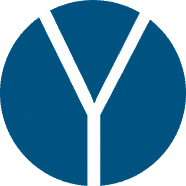1. Connecting via Wi-Fi (preferred)
This is the easiest way to connect the iOS and desktop devices. The only requirement is that both devices are on the same Wi-Fi network. This can be achieved in two ways.
One is by connecting both devices on the same Wi-Fi router (any cheap router should do the job).
The other way is to create a Wi-Fi hotspot on your mobile device and to connect the desktop directly to it.
NOTE: Internet connection is not required. Audio is never uploaded to the internet and all data will stay within your local network only!
2. Connecting via ethernet (LAN network cable)
Connecting via a network switch is a preferred way to do it, however, you can also connect the devices directly. The ethernet dongles’ support may vary.
3. Connecting via USB cable (macOS only)
If you have a macOS desktop computer, you can connect the devices directly via a USB cable. Once you connect the devices, wait 10-15 sec for the connection to initiate. After that, you will see the “direct” IP address on your iOS device that you can type in the Youlean Audio Over Network plugin in order to connect directly via a USB cable.
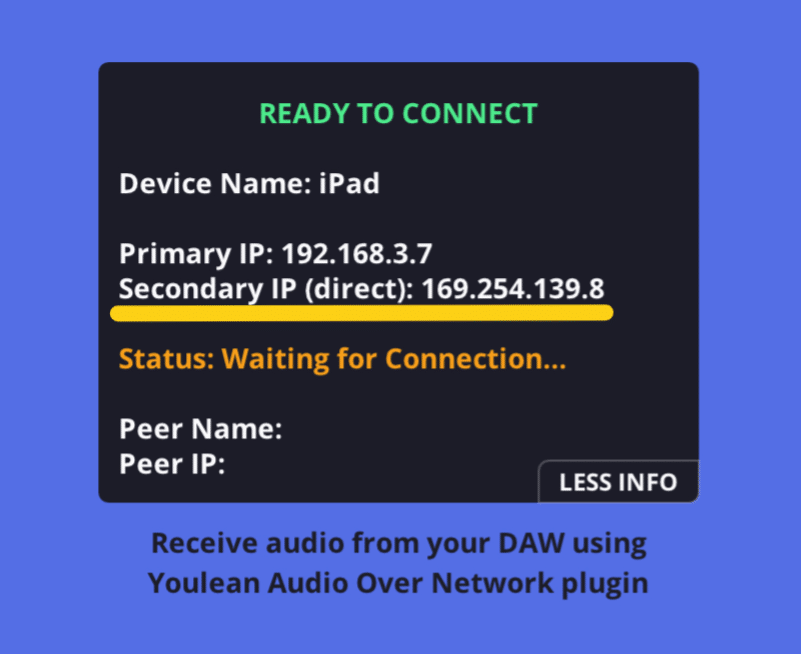
4. Bluetooth – Not Supported
Although you can connect via Bluetooth, this method won’t work since the bandwidth is not big enough to support RAW audio that is being sent over the network.