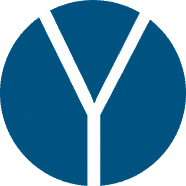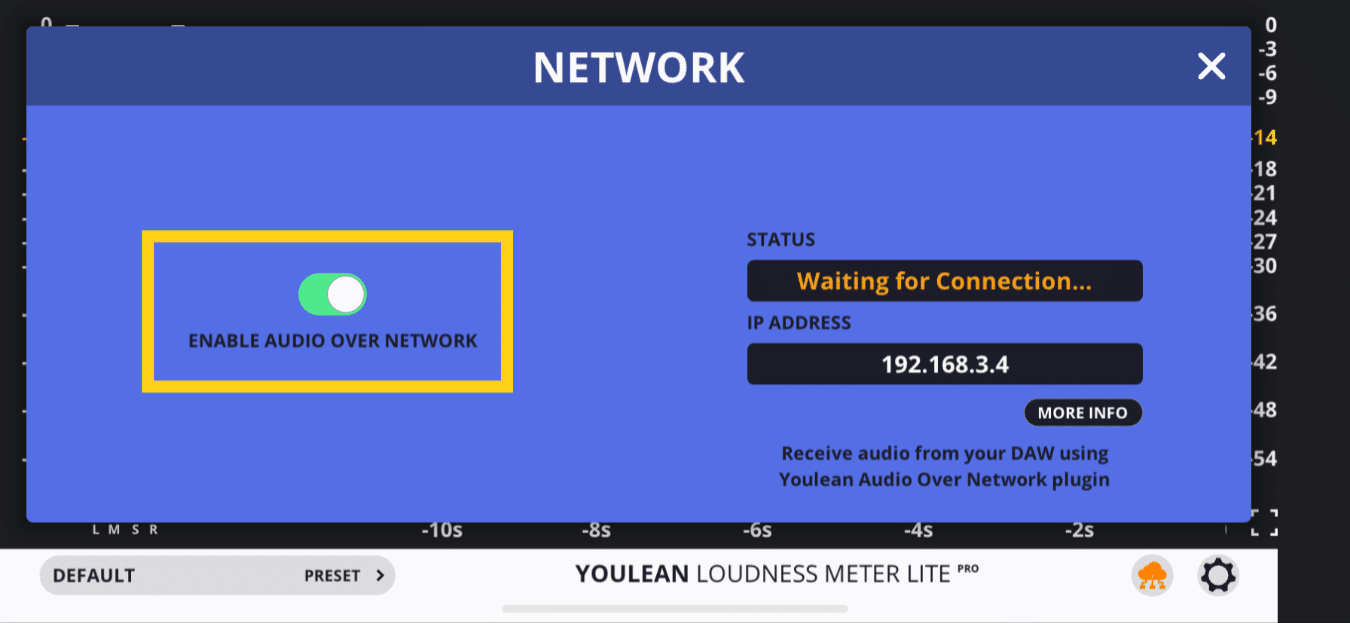
First, make sure to enable the audio over network feature on the iOS device.
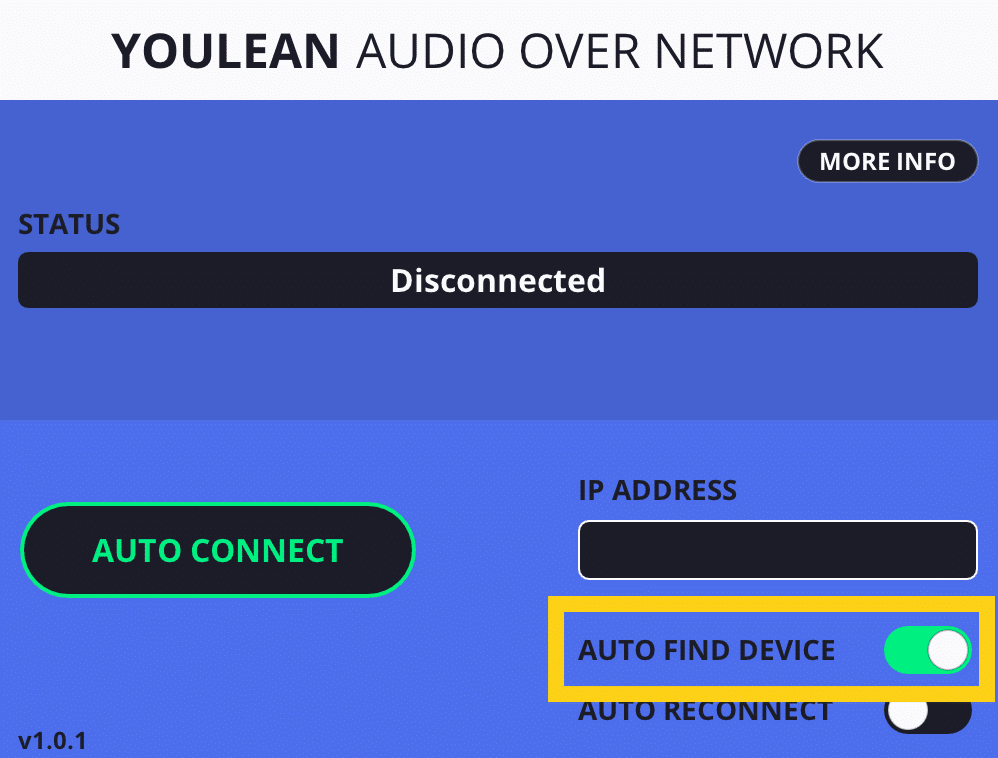
In order to enable the auto-connect feature, enable the “AUTO FIND DEVICE” option.
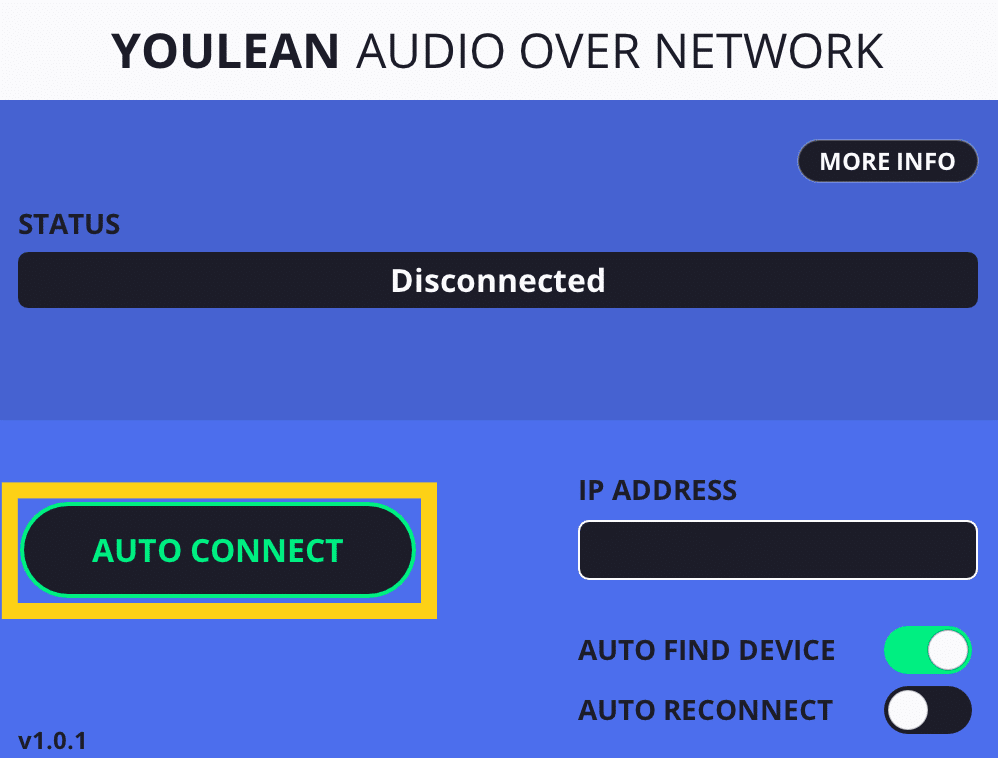
Click on the “AUTO CONNECT” button to automatically find and connect to Youlean Loudness Meter Lite.
Once you initiate auto-connecting, the plugin will try to find the IP address of the iOS device that is running Youlean Loudness Meter Lite. This process may take from a few seconds up to an hour. It all depends on the network you are on.
If it takes more than 15 sec to find a device, you might want to try the manual connecting method.
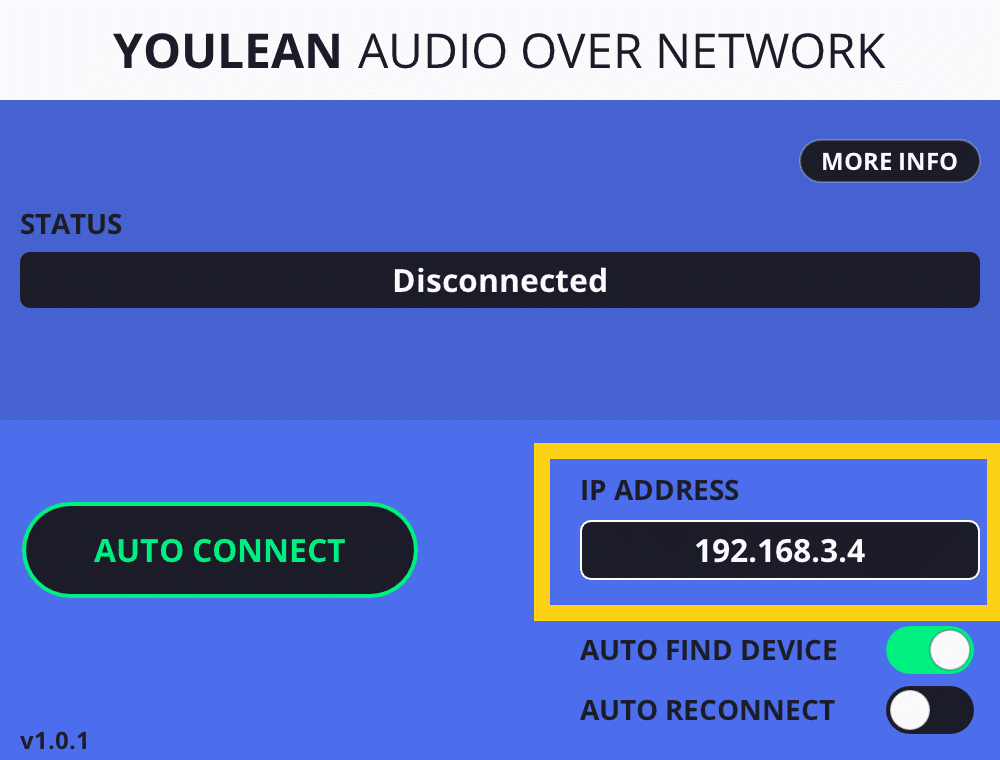
If the IP address is already set while you are auto-connecting, that IP address will be firstly used, and if the plugin doesn’t connect on that IP address, it will try the auto-connecting method again.