What will this article teach you?
You will learn how to connect your iPhone or iPad to your macOS device in order to analyze audio loudness from your iOS device.
What devices can you use?
This technique should work with iPhone, or iPad and any macOS device like Macbook Air, Macbook Pro, iMac, Mac mini, Mac Pro…
Can you analyze YouTube live streams?
Yes, you can! In fact, you can analyze audio from any app on your iPhone/iPad. For example, you can open Spotify, and analyze audio from it too.
How to set up the devices?
Here is the 6-step process on how to set up the devices:
1. Connect devices via USB cable

2. Open Launchpad and search for the Audio MIDI Setup app.
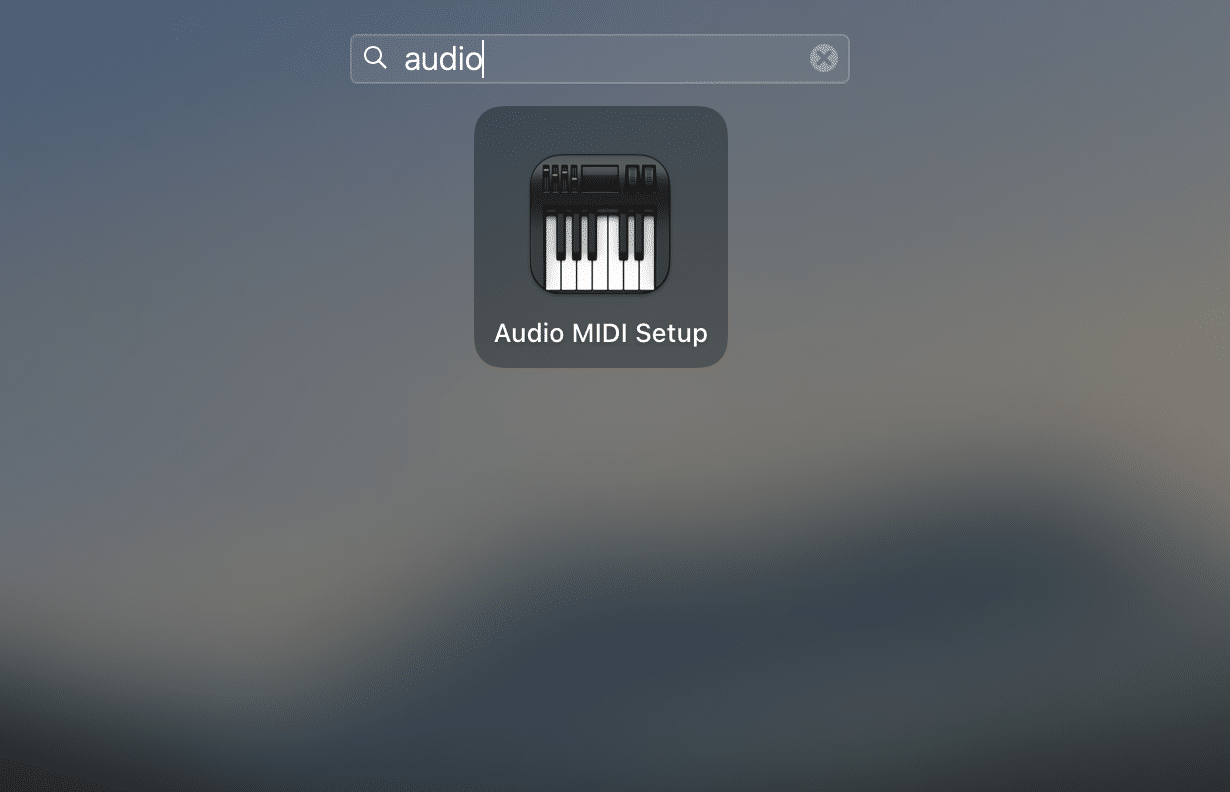
3. Open the Audio MIDI Setup app and enable iPhone/iPad. (You will need to do this step every time you connect your iOS device and you need to do that before you open the Youlean Loudness Meter 2 app)
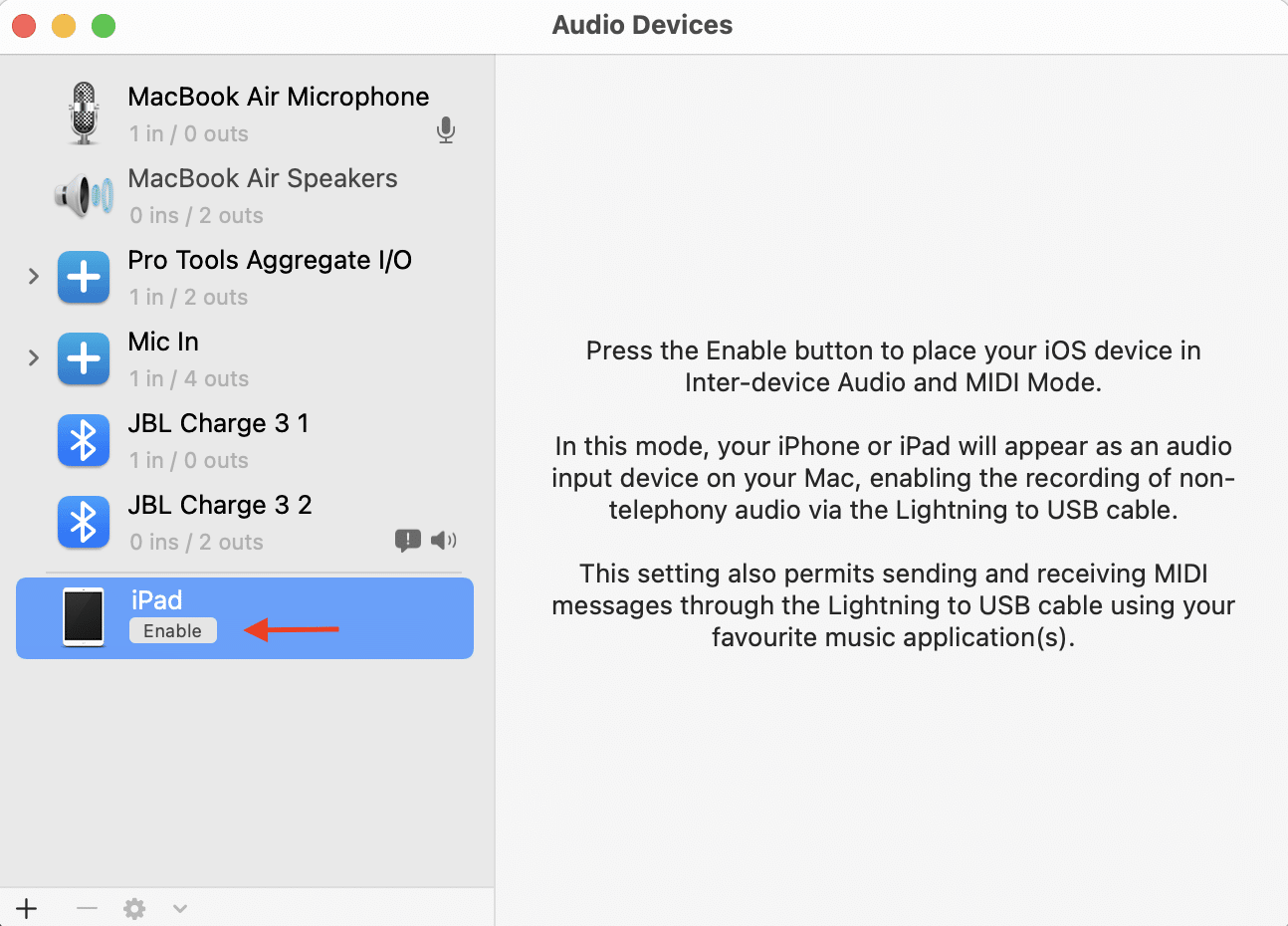
4. Open the Youlean Loudness Meter 2 app and then open the app preferences
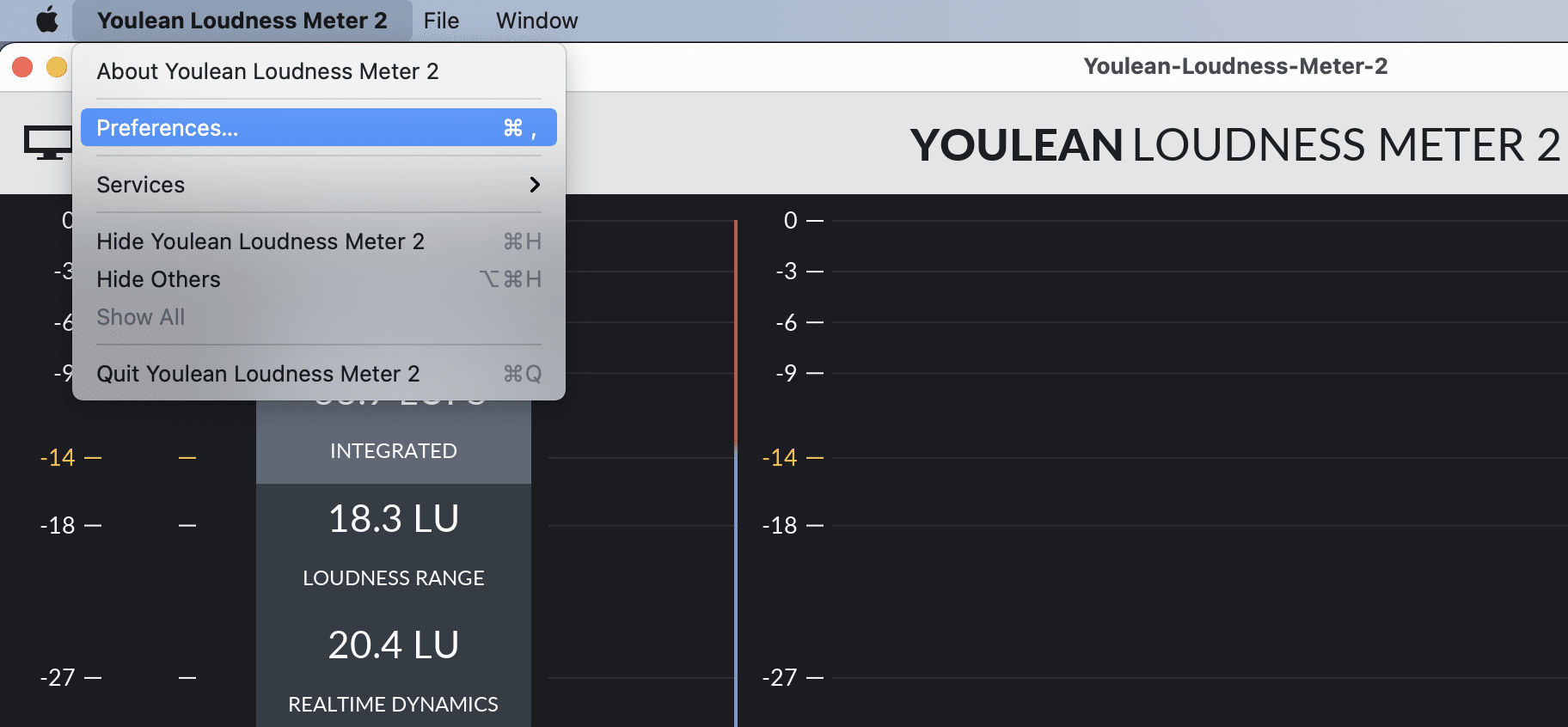
5. Set iPhone/iPad as an input device
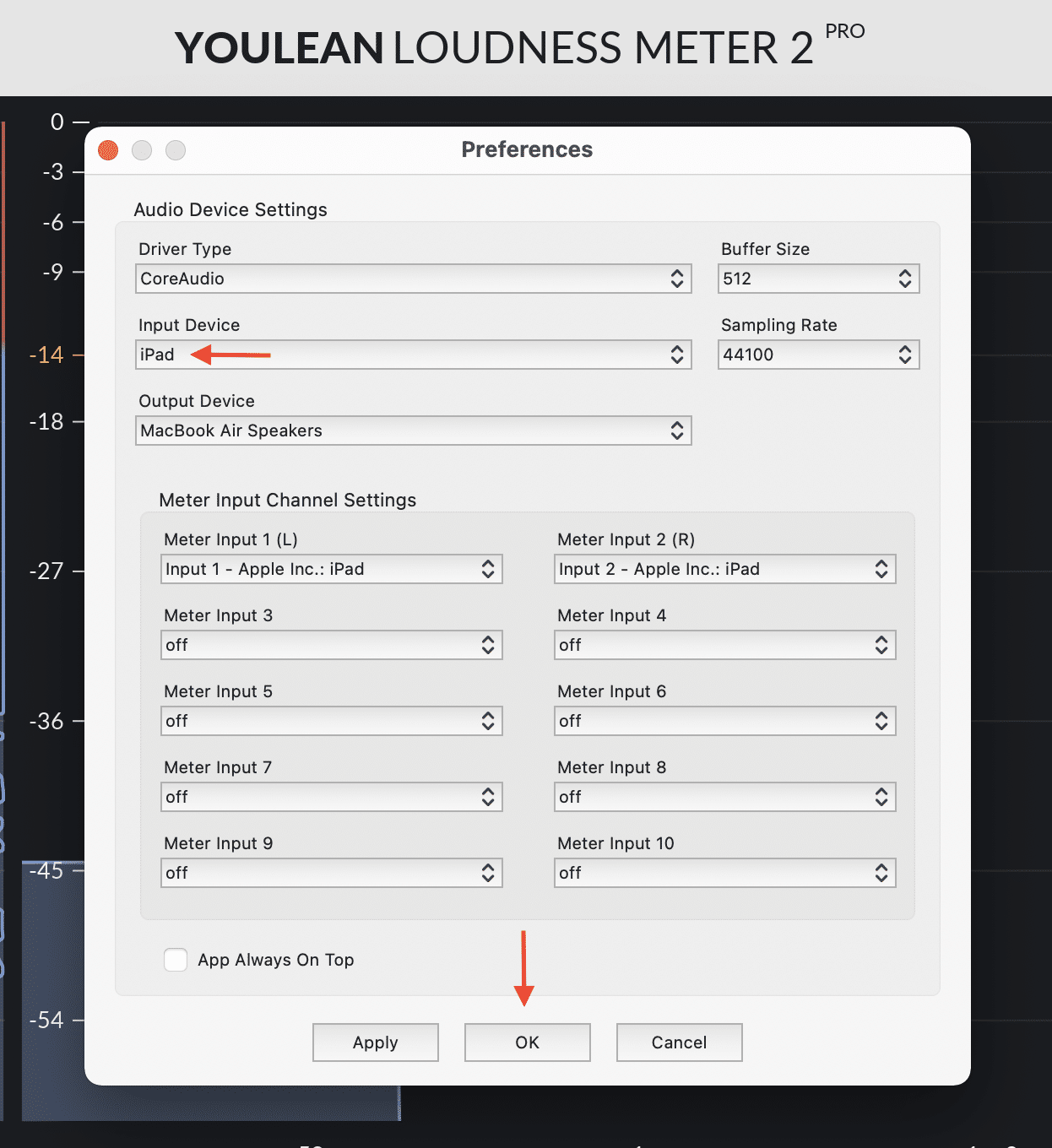
6. Play audio on your iPhone/iPad and start analyzing
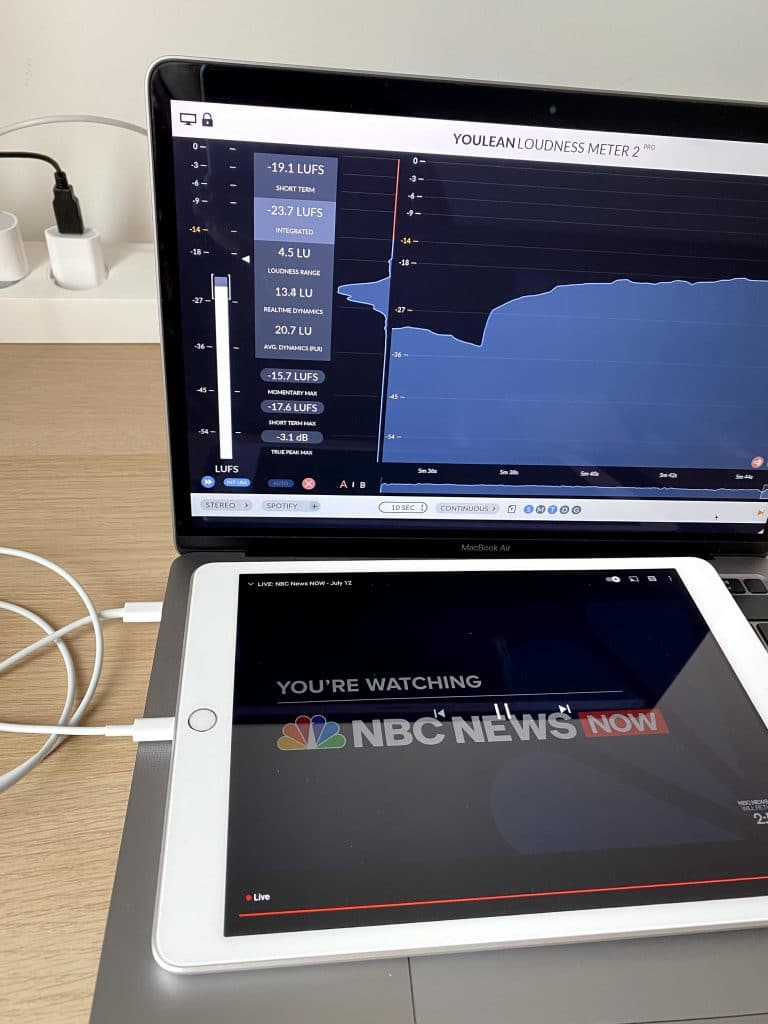
A couple of things you need to know
First, you don’t need to adjust the volume on your iOS device which is awesome.
A downside to this method is that you won’t be able to listen to audio that is playing on your iOS device. I plan to add an option to monitor audio from the desktop Youlean Loudness Meter 2 app. Should I do that? Share your thoughts in the comments below!
Enjoy metering!
Update – April 24, 2022
You can now enable audio passthrough in the latest V2.5.0 BETA.
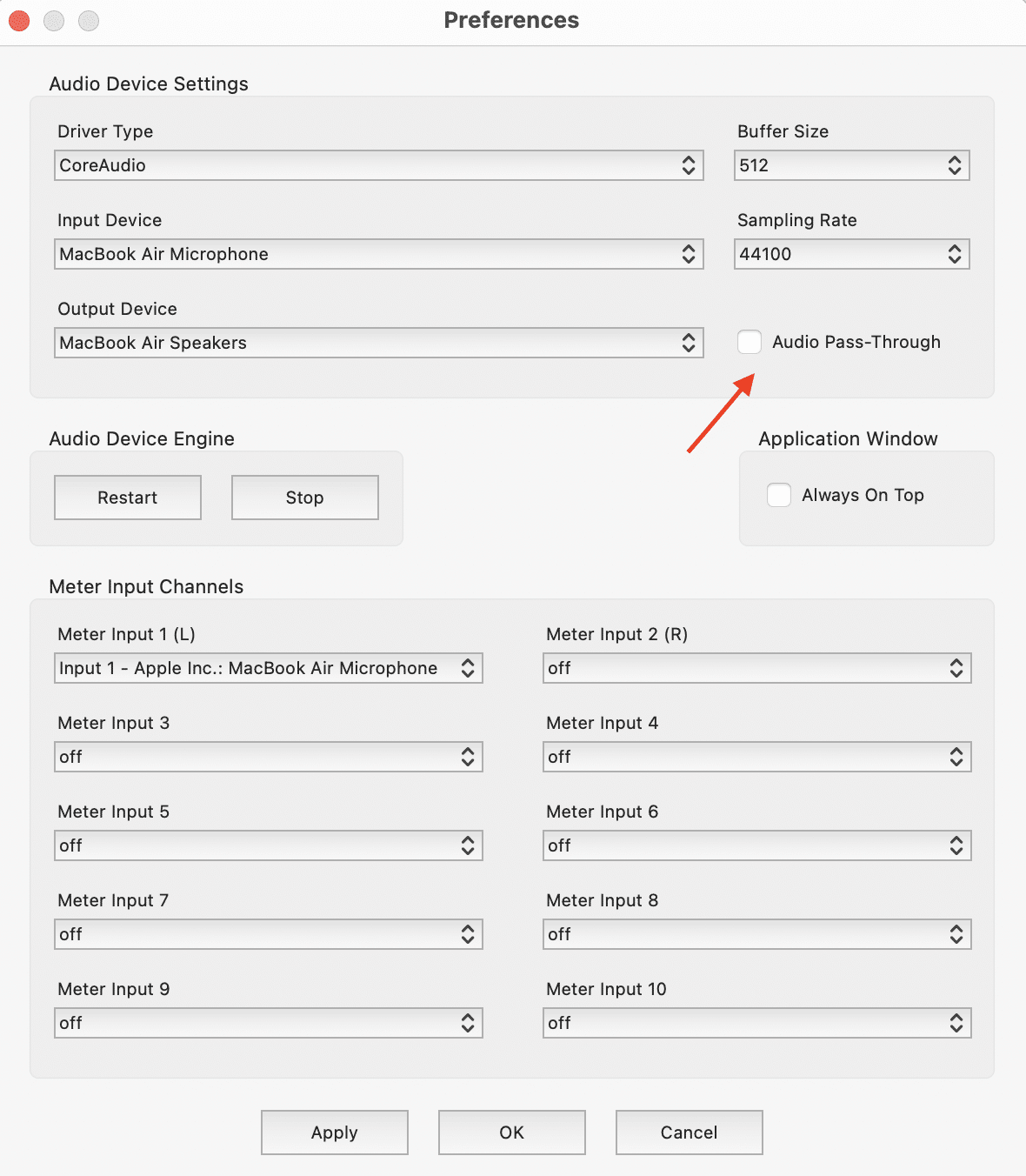
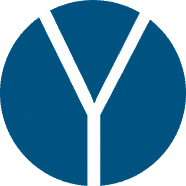
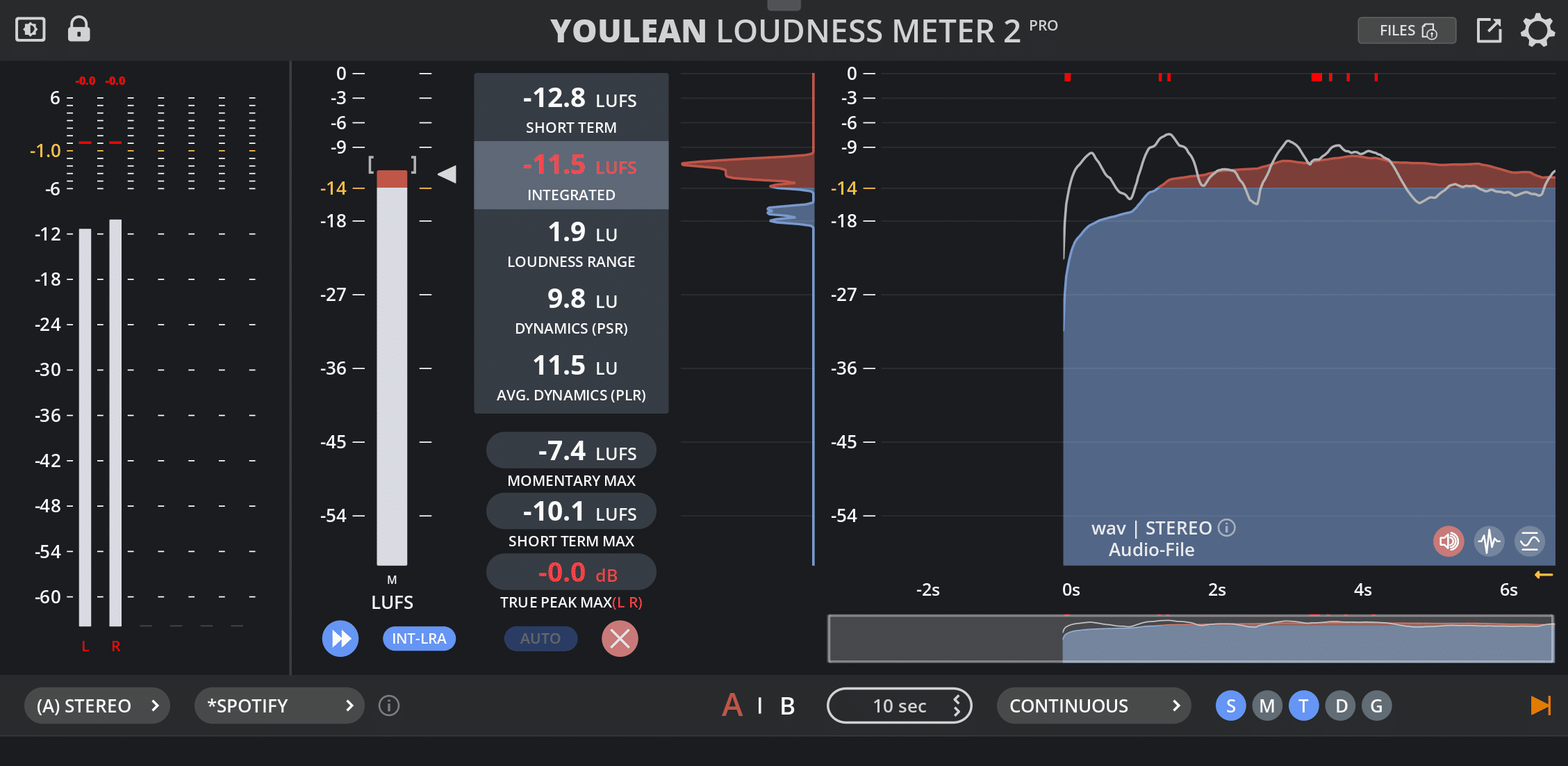
Cool. I’ve never had the need for this feature but I guess it’s cool that it can be done. Let’s see if moving forward having this ability will change that need. Thanks for sharing and thanks for creating the best loudness meter.
Thank you so much!
Hi – Running LoopBack by Rogue Amoeba will allow the user to monitor the iOS device output while metering in RT.
I created a Virtual Device named “from iPhone.” Source designation is the connected iPhone. The key is to implement a Monitor module, or in this case assigning the MacBook Pro Speakers. The LoopBack Monitor meters confirm signal flow and output all while the standalone meter instance does it’s job.
-paul.
@produceNewMedia
Yep, it can be done like that, but it is too complicated IMO. I will improve that in the next update!
As a long time Pro owner, having a monitor option from your iPad or iPhone would be awesome!
Hi Julijan, can I analyze using only my macbook pro? or do I need to use iphone or other devices.
I have the Youlean pro. Does the app come with the pro? or is it separate? I don’t
know much about the app or how to use it
Can you send more info?
Thank you
You can analyze with MacBook pro only, but you would need to install some 3rd party audio routing driver like Loopback or Black Hole. Both free and PRO versions come with the standalone app.
This is indeed very interesting! Thanks for sharing and thanks for making such a great meter, it was a huge improvement for my workflow!
Awesome to hear that!
Ive tried this via OSX Yosemite and IOS 14 and it works! However without hearing the audio it really defeats the purpose – like if we mixed by looking as freq graphs and limiters and stuff, making decisions based on visual graphics alone. And that would not be a good practice. Audio MUST be heard! Please update this feature to have it play through the connected audio interface. In my setup its the UA Apollo. Thx a whole bunch!
Also it would be cool to have a separate IOS app to monitor iphone playback, or at least the microphone input for measurement purposes, such as calibrating speakers on the go. There are cool apps that kinda do that, but yours would be a beast of its own. A good example is Oxford Wave Research “SpectrumView” app.
The iOS app is coming very soon!
Yep, that feature is coming for sure!
I have a IPAD, I wang to use scp-usb streaming in MIOconsole, How can I get it?
I am not sure what you mean. Please contact me here: https://youlean.co/contact/
Is the analyzing of streamed music feature basically a way to see if our Mix/Masters are sitting like other Pro Mix/Masters? Love the GUI/simplicity of the App!
Yes, but it is also for monitoring live streams that can be accessed only by iPhone/iPad.
For loudness monitoring Android output to Windows you can either send to Connect that’s part of Windows or if you need the physical headphone output, enable A2DP SNK so your Windows PC/Laptop/Tablet becomes essentially a pair of Bluetooth speakers. You’ll then have an A2DP SNK device to connect YLM to.
For a USB solution, sndcpy is very good.
I didn’t know about that. Thanks for the comment. I might explore that and add it to the article.
Dear Julijan, what about an app for Android?
Would be great if you could build something like the iOS one also for Android…
Android in not planned currently due many reasons, most notably it will be hard to support all the features the iOS version has, and the iOS version needs more development before I consider it “complete”.
Curious if I have to do anything in Youlean other than preferences and choose iPhone? Audacity checks out for recording the iPhone as an input device. I shut down Audacity and check that iPhone is the input for Youlean Pro, and it never seems to show any metering. OS 10.14.6
Yes, you will need to choose iPhone. Try to reboot the mac, sometimes there are some bugs with it.
How do you calibrate your measurment? How do you know the iPad is set at a volume that will replicate say the -24LKFS of the program being streamed?
It depends on what you want to do.
Normally, if you use Audio Over Network, audio will be streamed without any volume alteration, so you will get the correct loudness all the time.
Please contact me on the website here and let me know your use case: https://youlean.co/contact/
(You will get quicker replies via the contact page)